Like my Blog Post & Share it on Social Media
Adding social media share buttons to our blog posts helps increase our traffic on the blog.
In this episode, we are going to learn how to add a social media-like button to our blogger blog.
This like button appears on the last page of the article in the blog post, so when a user likes it, it provides an option to share on social media.
This gives a pace and starts to promote our work with users in the most effective way.
We are going to use the likebtn1 website for our today’s work.
More Sources:
Use Instagram to get more traffic to your Blog
How to keep website traffic for a longer time?
How to Get International views on my Blog?
What is the social media-like button?
The button is just like any social media that offers for our posts that are in the form of videos & pixels.
Where audience likes if they enjoy looking at the design prepared in the form of a pixel or video.
This like button on our blog post helps to increase shares among social media channels.
These social media channels are Facebook, Instagram, Twitter, P Interest, and much more.
WhatsApp is also a trending share button, for a few of them who are shy and don't want to share information on their social media channels.
When viewers like this on your blog, they share thumbs up with our created pixel or video.
And then they get an option to share this on their social media channels.
Once it’s liked by anyone chances are most to share by that user.
More Sources:
How to add a download button on Blogger Blog?
How to Enable Website Push Notifications in Blogger for free?
What are the few advantages of adding a like button to your blog post?
- This will increase the user experience of your work.
- Help in a boost to get more organic traffic.
- Your work gets more explored by people in your niche.
- Good pace for an increase in your revenue.
- Users come to know the number of likes and can share this with more confidence.
YouTube video on How to Add Like Button on your Blog?
On this code select (Ctrl + F) & search for "data: post. body".
Enter after typing the code, as you have to paste the designed code of "like button" below this.
Now we need to generate the code of the like button so open code generator 2 on likebtn.
Now here you can select 2 choices, default theme
& custom theme.
The default theme is also fine but if you want something different than this, you can start customizing your button.
In a custom theme, you can give various sizes, and choose different icons for likes and dislikes.
Choose from various favorite colors for likes & dislikes option.
When the design is completed copy the code to the clipboard.
Paste this generated code below data: post. the body that appears twice.
 |
Paste the code 2 times below the two codes |
Mistakes to avoid with the like button for Blogger Blog
Don't give this button a red color appearance instead give it a blue or black.
Do not make its size extra-large, as this can appear big in size on screen.
The like button should not appear at the start of the page as it will not work since the reader has not been through your article.
Some bloggers only write & write and do not provide any pixels graphs or images after every 100 words.
This can lead to increased bounce rates and nobody will reach this button.
What are a few Advantages of adding a like button to my blogger blog?
- It provides to give a share on social media options when liked by the user.
- When liked by the viewer chances increase to share.
- Increase in traffic.
- What good or bad can happen if there is a like button, it only provides advantages.
- Small and few tips make a Blog strong with time.
Concluding this article we get to know: -
It’s a free-to-use tool & so comes in the first priority.
Like button enhance & increase the chances of sharing blog articles on social media.
Results in increased traffic that is directly proportional to revenue
Promotes publicity of Blogs within a wide variety of organic followers
Increases
social media presence on all platforms








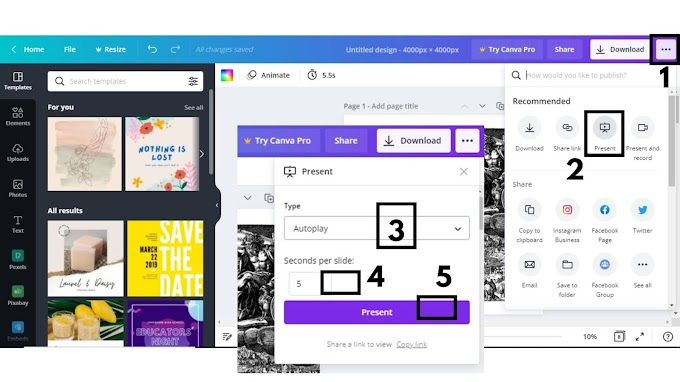

0 Comments
Please do not enter any spam link in here