Auto Play option in CANVA for presentation videos and Images
Login to CANVA and open the design you want to
prepare.
Select the “three dots” at the top
right corner of the screen interface and here one gets the option of
presentation.
Select the presentation option and
select the timer per slide under the “Autoplay”
second option in the selection.
The “Standard”
option is by default you can select and change the standard option so you get
the choice to select the other.
One can give the timer from 1 to as many seconds for the presentation depending upon the subject.
2 Ways to play a video presentation in
CANVA
The first way is to again select the three
dots and “autoplay” option and select the standard option to select the timer.
The other one is provided on the top
navigation in the case of CANVA.
In this case, I am opening one of
my already created designs, and then on the top interface, the option like a
play video is provided.
It runs like a PPT slides within an
auto mode and one also gets an option to reduce or increase the video size by
selecting the timer.
Select the timer option to reduce or
increase the size of the video length and then you can select the auto-play
option, to begin with.
Thanks for Scrolling

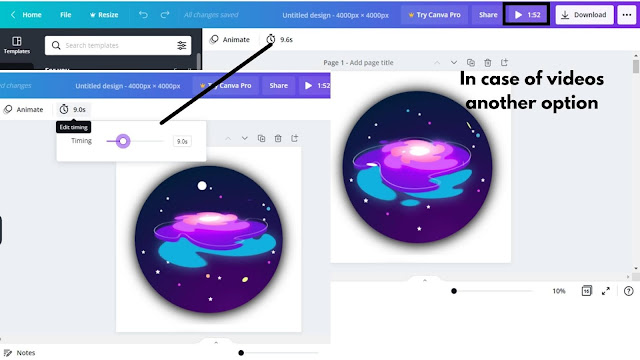




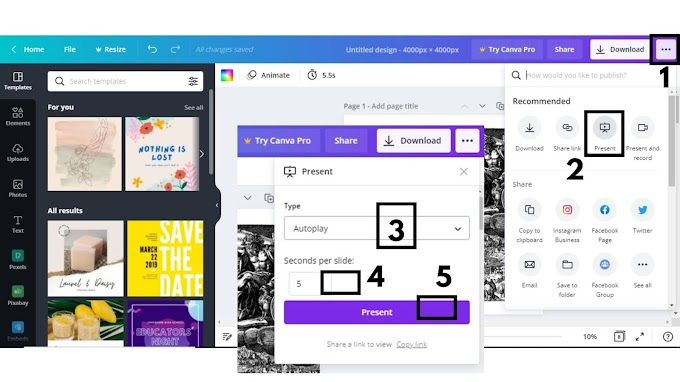

0 Comments
Please do not enter any spam link in here