Delete Facebook Page and Profile
Every content creator comes across this
stage of his social media marketing campaign to change or delete a Facebook business
page.
This
page can be unpublished for a time duration by which
the admin gets the choice to make a decision.
This article explains the ways to delete
Facebook account and profiles from Mobile devices and Desktops.
To Delete Facebook Page from Desktop
1. Open your Facebook Page
2. Select "Settings"
at the bottom left navigation of the interface.
3. Under "General" the first option in settings the last option present is "Remove Page" that allows user to delete their page1for permanent.
4. Select "remove page"
& delete the page you wish.
To Delete Facebook Page from Mobile
1. Open
facebook select the "hamburger" menu at the top right corner
of the mobile screen and open the page that you wish to delete"
2. Select the "settings"
symbol present at the top right corner of the mobile interface.
3. Select
"General Setting" and scroll down to get the option "Remove
Page" and one can delete their page permanently here.
If one is confused with the situation for
their business page on Facebook they can temporarily pause their page.
The facility provides users not to delete their page and pause it so only the page
admins could see the page.
Even those who like the page would not be able to see the posts and other activities with the Page.
These can unpublish a Facebook page.
How to Unpublish or pause a Facebook Page?
To Unpublish a Facebook Page on Mobile or
Desktop
1. Open the page that you need to Unpublish2.
2.
Select "Page settings" at the bottom left on the desktop and
top right on a mobile device.
3.
In general settings select "Page Visibility"
4.
Select "Page Unpublished" and save changes.
One
is able to publish the page again when they come up with the decision not to
delete the Facebook page.
How to Delete Facebook Profile from Desktop?
- Select the top inverted triangle at the top right corner of the screen.
- Select "Settings & Privacy" & "Settings"
- Select "Facebook Information"
- Select the last option "Deactivation and Deletion"
- Here user gets two options to "deactivate the account" & "delete the account"
You won't be able to perform any actions with the deactivated4account unless you choose to remain active on the messenger5.
Although to recover a deleted account one can appeal to
get it back within 30 days.
How to Delete Facebook Profile from Mobile?
1. On the top right corner of the mobile device select the
"hamburger menu".
2. Select "settings &
privacy" & "settings"
3. Search for "delete" on this interface.
4. Select "Delete your
account and information"
5. Deactivate and delete accounts from here.
What happens when you delete your Facebook account?
1. You would no longer be able to
publish the posts on Facebook.
2. You will lose all the data like
posts in the form of images, videos, etc.
3. You won't be able to retrieve
your data.
4. Yet one can download or
transfer all the data imported to Facebook before they delete it.
5. No one would able to see the
profile again.
6. No posts will remain active and
none will be able to see them.
7. Along with the account, all the
created pages & groups will be lost.
8. One is not able to reactivate
the same account again.

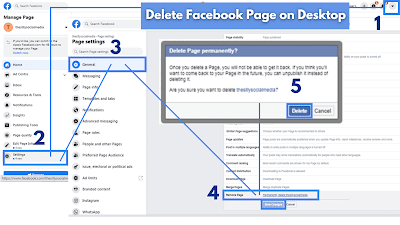







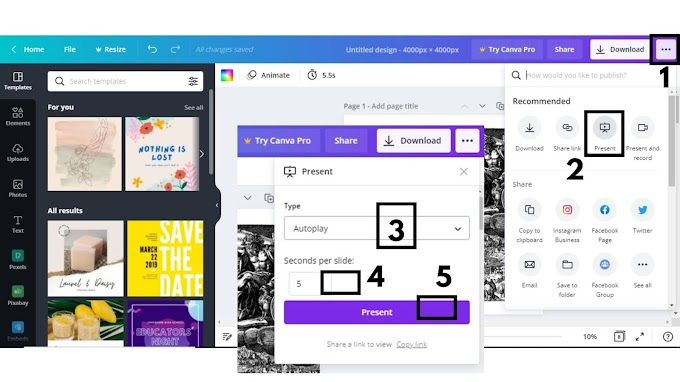

0 Comments
Please do not enter any spam link in here