- Graphic Designing using CANVA
Creating
a shadow effect on any shapes of an element provided by Canva is only a step
away from you now. This is very simple and easy to create a shadow effect that
looks professional for any design.
Follow the step by step procedure and take your next step to learn graphic designing with CANVA1. Shadow effect on CANVA helps creators to catch viewers' attention and make the banner look professional and something different from other designs. After adding these shadow effects one can then give a detailed display about the topic he wants to cover through the banner.
STEP NO 1
- Select the background color white and add a circle shape to it and make its color dark black.
- Download the file with the removed background as we want to have this in an image format.
- Canva pro offers the creators to download the file without a background but if you are not using CANVA pro then try using remove.bg2. This website removes the background in a couple of minutes.
- Upload the black circle image to the CANVA dashboard by dragging it to the interface and it uploads the image.
- This is an important step required to carry out as the same image can be used many times and you do not have to remove the background of the circle again and again.
If you wish to have a different object than
a circle then one can select a "triangle" "star"
"square" and any other object as required for the design.
STEP NO 2
- Select the dark black circle on the interface and select the "adjust" option present on the top of the design interface.
- Now here keep the blur to 50 to 60 depending upon the size you select for your design.
- It also can vary according to the shape of the object that one wants to make a shadow of and use it on the design.
STEP NO 3
- From the elements, section select a circle shape or any other shape, you want to practice it out and fit it to the outline of the shadow.
- Change its color that matches the background color or provide a color that best suits your design.
- Here I am using yellowish-orange that best makes the background appear smart.
STEP NO 4
- Select the black circle image over the circle again to get the effect of the repetition.
- Again blur the image for about 50 to 60 as per your design work.
- Now check the space between each circle as it should look similar in width edgewise and then proceed.
STEP NO 5
- Add another circle element, change its color, and again put the black dark image over this.
- You can have limited element shapes with their shadows as per your design.
STEP NO 6
- Repeat the procedure until your design gets full of circles and their shadows.
- Put the dark circle image first as it is the object that will make a shadow when blurred from "adjust" settings.
- You may choose the blur proportion as per your pixel height and width.
STEP NO 7
- Start adding elements that best represent or explain your topic through this banner.
- Here in this case, I have used fruits to present an example of a healthy habit and health-related topic.
- Fruits used in this design are well aligned with vertical, horizontal, and inclined straight lines to make them all stand in a line.
- Likewise one can make use of this for traveling, food, technology, fashion, beauty, shopping, and other products.
The bottom line is:
- The dark image circle with removed background plays an important part to provide a shadow effect.
- Here one can use various colors for shadow as the black color was only used for an example as usually shadow is black in color.
- Any image can be made blur through the "adjust" option at top of the design interface and it becomes a blur as per its color.
- One can even make use of it for designing the shadow of a person but it will depend upon the background one wants.


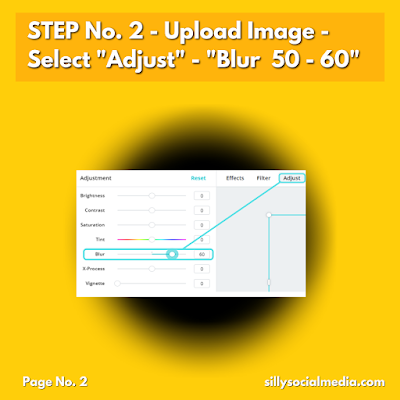
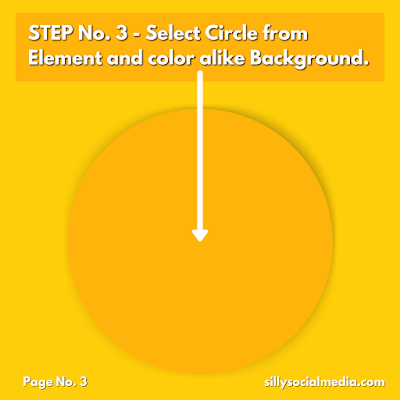
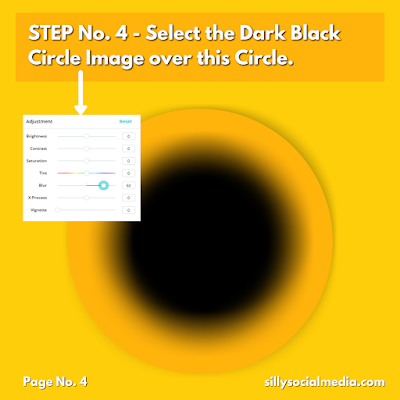
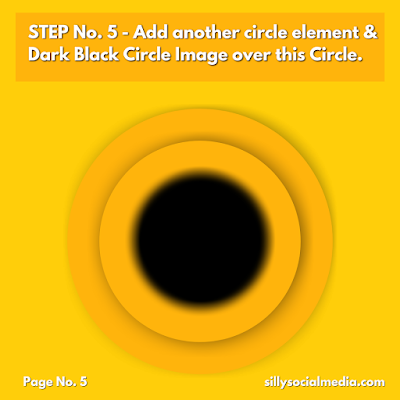
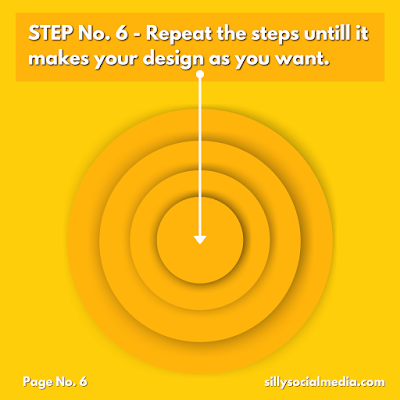
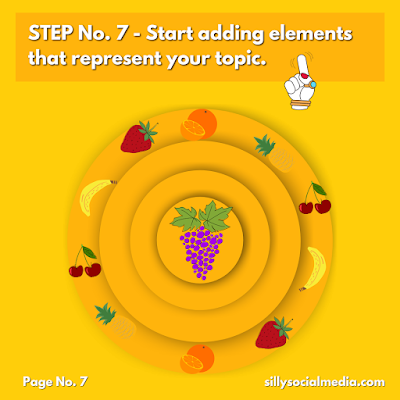





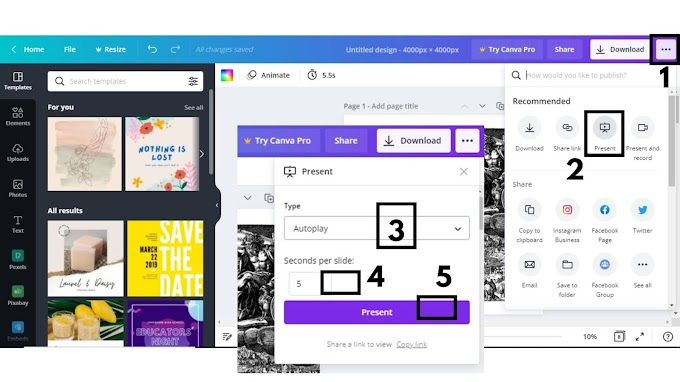

0 Comments
Please do not enter any spam link in here