You are not able to disable likes and comments on
any of your Facebook posts but you can limit it in your audience.
The option is available on
Instagram to disable comments of posts but not available on Facebook.
It becomes important when thing
comes to making Facebook posts private or only to a limited number of people.
This is because one might not be sure what type of comment a stranger can put in the comments section making it uncomfortable for the account holder.
How to limit who
can comment and like your Facebook posts?
Open Facebook and select the inverted triangle.
Select "Settings and privacy" and then
select "settings".
On the left-hand side of the interface select
"Public posts".
Under public posts comments select "Who can comment on your public posts" and you get three options, public, friends of friends, and friends.
Now you don't want unknown people to comment on your
Facebook posts then the straight option to select is "friends".
When you select "friends of
friends" then people you don't know can comment on who is your friends
"friends" on Facebook.
When you select the option "public" that is by default anyone is able to comment on your post, so it best is to select "friends" and save it.
Public profile info - Under the option “Who can
like or comment on your public profile pictures and other profile info?” in
Facebook when your profile is private you don't have to worry as it is default
set to friends. I.e. only to your added friends on Facebook.
But when your profile is not private you need to select the option "friends" and save it.
Information reference: Facebook Help page








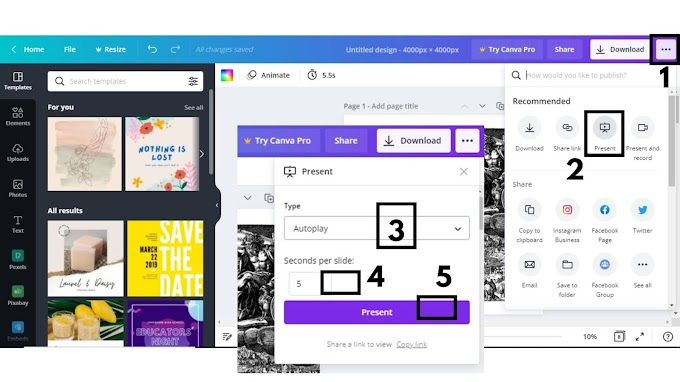

0 Comments
Please do not enter any spam link in here