Making Facebook profile private has
become important nowadays and Facebook has provided a provision to users to
limit their profile view as per the user demand.
This feature enables users to keep their profile safe from
stalkers allows them to hide their status and gives privacy freedom.
How to lock a Facebook profile on a Mobile device?
Select the Hamburger menu at the top right corner of the mobile
device.
Select see your profile.
Near the “Add your story” option in blue color select the three
horizontal dots.
There is a 4th option present from the top that
says “Lock Profile”
Again select the option “Lock your profile” at the bottom page
of the screen interface.
Your profile gets locked and select "Ok" below.
What happens when you lock your Facebook profile?
The photos and profiles you share on Facebook will only be
limited to the added friends in the Facebook friends list.
Random people won’t be able to access the profile and see the
photos, stories, albums, and statuses shared by you.
Posts will not be public anymore and the previous posts will
also only be seen by the friends added to your account on Facebook.
When you unfriend someone on Facebook and the person was tagged
in one of your photos, they won’t get access to see the photo despite the tag
still being present on the post.
How to unlock a Facebook profile on a Mobile device?
To lock and unlock the Facebook profile on the laptop devices
the procedure involved is pretty much the same as we did in the case of mobile
devices.
How to unlock a Facebook profile on a Laptop device?
In this way, one can lock and unlock their profiles
on Facebook whenever they want.
Information source: FacebookHelp Page







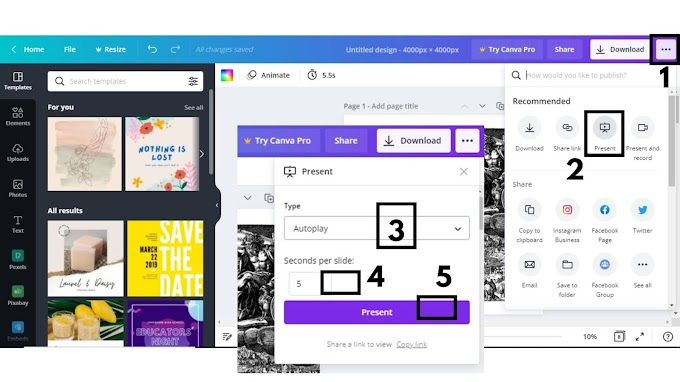

0 Comments
Please do not enter any spam link in here