Instagram Carousel Ads
CANVA1 the easy and best fishing tool used to attract a large audience that allows even fresh graphic designers and content creators to rank
higher in social media marketing.
Instagram
carousel plays every important role in its growth and is now a trending subject
on Instagram for many businesses.
This increases user interaction in the form
of likes and comments that make any post to explore through a large audience.
There should be valuable information offered through each of such posts that inspire the audience for
their business.
In
this article learn in simple steps to get started and design a fancy carousel
for Instagram.
Signup
with CANVA2 a graphic designing easy to create a
tool for all types of social media platforms.
On
the interface select dimension and a custom dimension “5000 x 1080”.
Instagram
post size dimension is 1080 x 1080 so here one is able to make
5 slides for the carousel 1000 wide and 1080 height
each.
Select
one of the free templates that offer in that size out of Various variety available.
Now under “elements” select 5
vertical grids to place them on the design interface and make them as short as
possible and place at the bottom.
This
is to place the objects in the center to explain well the topic and those who
add glamour to the subject.
For
the selected background template add a “filter - Dare”, and intensity
to 100 to make it darker and colorful.
This
one can select as per the design requirement, idea, and imagination.
Select
the photos that one wants to add in the center to represent their topic, remove
the background using remove.bg3.
Start
placing each photo in between the center of each grid and adjust their filter
and effects from the top of the interface.
Upload
the background removed images to the upload again by drawing them to upload.
All
the images placed at center filter - summer and
intensity 70 to make them appear more shiner and brighter.
One
can also flip the image horizontally to repeat and use the
same image in the other direction on the same design.
Remove the grid once placing objects at
the center is done as it was only for that purpose and drag the middle objects
till the end.
Add
the text to choose the effects, shadow color like white that
appears bright for the screen.
The
same text on the first slide has to copy on the remaining 4 slides to save
time.
Select
all the text from the first slide by pressing shift + text one
by one, press the alt key and drag the text to the other side,
and repeat the procedure up to the 5th slide.
One
can also copy and paste the selected text.
Add
a gradient effect on the entire slide to make it attractive.
Search for the gradient in elements and
select the blue square with a transparent effect.
While adding the
gradient effect selects the zoom size to as less as possible to spread the
gradient effect on a larger scale.
Download
the file and cut it into 5 pieces on pinetools.com4.
Select
“split images” “horizontal”
and the number of pieces to 5.
Download
the image one by one.
Open
the Instagram and select the option to add images carousel, nowhere one is
also able to give the default effects offered from Instagram.
Provide
relevant hashtags to the topic and add the description of the carousel.
So the Conclusion for the article is:
- CANVA offers the largest dimension of 5000 which one can take as a width here and make 5 designs out of it.
- The use of 5 vertical grids is only to place the objects in the middle that makes the carousel appears better.
- The objects one wants to place in the middle has to remove the background of the image so only the individual appears in the center.
- Select "effects" or "filter" to every image that is placed in the design interface to make the carousel appear outstanding.














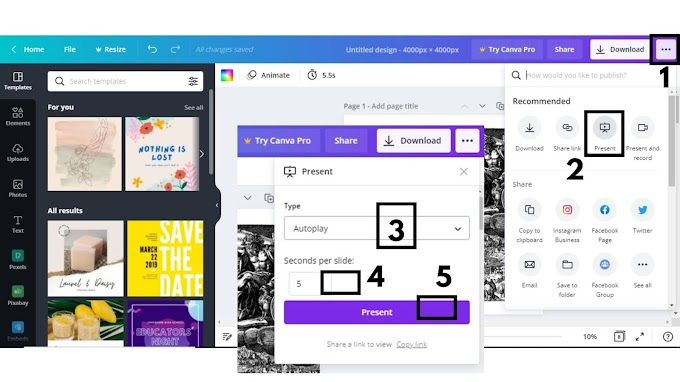

0 Comments
Please do not enter any spam link in here