A TO Z Tutorial on CANVA
CANVA
is one of the largest tools to design graphics and also it offers many free
templates to design videos. Log in now to CANVA
if you are new to this tool as the description of Canva in this article is
going to motivate you to design your graphics. Some of the features in CANVA
are free and if it's required by the company for full-time work they might need
its premium features to work.
It offers many options on its home page like
"All the designs saved by CANVA"
Here you get to have a look at all the designs that you have prepared until now. So if you feel that your work is lost, and then you do not need to worry as CANVA has already saved your work and what you need to do is download it again.
"Shared with you"
In this mode, you get to know the shared
designs with you by your employees or friends and you can ask them for
suggested changes.
You
do not need to email your boss or colleague the design instead you have to
Share them here.
"Brand Kit"
This option offers you premium features to enhance different logos and fonts for your brand. You can use your own color, fonts, and pairing by uploading it.
"Create a Team"
This option is too good for graphic designing partners to share their work with the concerned department for approval of final designs. Here you can provide email addresses of your friends and colleagues to create your team and do work. This option only works for premium purchased service members.
"All your Folders"
This folder contains all your designs and
liked elements and photos that you make use on regular basis.
"Trash"
All
the designs you delete by mistake appear here, so you do not need to worry if
you delete any of your work by mistake.
How to use all features in CANVA?
When you open CANVA's interface, select
"Create a Design" that shows many options that auto generate the
design page into a new interface on new page.
Some of these options are "Instagram
post", "face book video", "blog banner", "YouTube
thumbnail", and many others.
These
so called features of canva fall in to different categories.
1. TEMPLATES
Canva
offers many free templates for content creators that save their several hours
to design the pixel.
Few of the templates are premium and when
you try to download them you need to register with the first month free trial
period.
These templates include various shapes and
photo elements that are free for commercial use.
2. UPLOADS
This is the option given to upload your own
prepared content through this method to encourage your pixel.
There are many features that you are not
able to get it through CANVA, so this option serves the need to upload from
your computer.
3. PHOTOS
Here you get many free photos to for
commercial purpose usage and they give them as per your selected dimension.
The
photos are free to use and have an option to re-edit them. You have to search
for the category of photo that you want for your use and select the free one.
4. ELEMENTS
This
is the more important parts in this tool as most of the work is
completed
from this section. This section offers many features that are free from canva
and can be used to design your material. Right
from social media marketing to health related blogs and v logs all type of
material is available in this part.
Shapes option provides various and useful
shapes to design an element as well as template for your design.
Lines option provides lines in to various formats and so do stickers show various types of small ideas. Frames & grids act like shapes and are mostly used to design instagram carousel where the prepared design is cut in to pieces using any website.
When
you scroll down CANVA offers many featured elements to its users with help of
which they can design many elements. Few of the elements provide an option to
change the color and few of them do not.
5. TEXT
Select
text and you get 3 options that are default, heading, sub heading and minor
heading. You get to select plenty of different fonts along with the change in
color as you desire for your design. There are also free ready
to use text templates given when you scroll down for commercial and free to use
element.
6. VIDEOS
CANVA
offers free to use videos that you can remake and upload on your social media
platforms. It provides a lot more variety in various
streams that help content creators to develop a content that best suits their
subject.
Usually these videos ranges from 5 seconds to 1 minute and you have to search
for the desired video that is required.
7. BACKGROUND
Even when without using a template your all
work is finished in CANVA you can still give a background to suit the design.
Background offers various designs as
desired with the appropriate colors so you have to search for the adequate
background.
8. MORE
This feature provides various types of
styles, charts and music for the content creators. This option provides to use free images from
Pixabay, pixel and many other social media apps.
What are some of the basic time saving features in CANVA?
Whenever
you enter an element like shape or line, color it and resize it, you do not need
to enter again and again. You can reuse this by selecting a duplicate option on the top right navigation tool. Select the element you want to double and select
duplicate.
In the case you want to copy the text, you do not get this duplicate option and have
to select "copy" and then paste.
You can zoom the smaller sections that are
not visible up to 300 % and then again return back to the original position by
selecting the "fit “option.
Also, you get an option to add text to your design up to 2000 letters that best represent your blog and the option is the first on the box.
Once your design is ready and you want to make a similar design you do not have to give all those hard efforts again.
On the top of the box, the second option
provides to copy and make a duplicate of your entire page. Now here you can re-edit and save the pixel for your use.
If you have prepared many designs and have
to shift up and down the several designs, you can do this by using up and down
simple options on the top of the box.







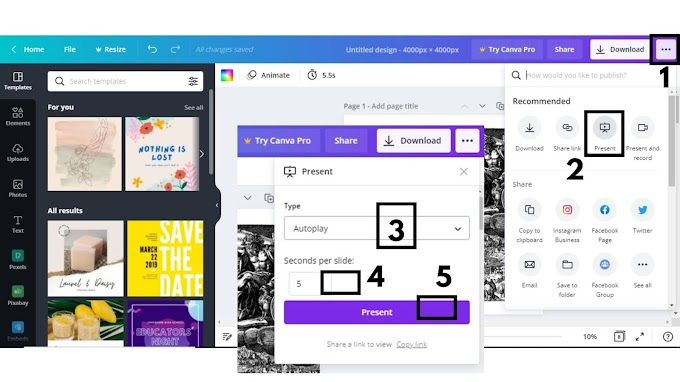

0 Comments
Please do not enter any spam link in here