Mobile Video Editing a Complete Tutorial
Video
creation is a key factor for the content creators to be a successful creator.
Many
of them prefer to read blogs and many of them like watching videos.
Watching
videos have now become a trend on YouTube and many other social media platforms.
Some
of the content creators need to prepare videos that are screen recorded on
mobile.
But
when the video gets prepared, there is no mobile cover over it nor there
appears any fancy background.
In this tutorial am going to teach how to edit mobile videos on this free software Wondershare Filmora.
Mobile screen cover in all types
Which is the Best Video Editing Software?
Wondershare
Filmora is one of the free video editing software and the best for editing
videos with lots of free features it offers.
Wondershare Filmoras features are enough for any big content creator or a You
Tuber to design a perfect and professional video.
This
is because many video creators don't even need the premium features unless
they start earning money from that particular source.
I mean it’s a bad idea of investing a lot of money in a thing which has not started your earnings yet.
In
this lesson, we do a step by step procedure to edit videos on
Filmora.
We
will combine mobile video, mobile screen cover, and the background you
want for it.
Video on How to edit mobile videos and change background?
How to Change the Background of Mobile videos on Windows?
We
are using Wondershare Filmnora for editing videos that are available for free
in all types of laptop devices and Computer.
You can install Wonder Share Filmora 1 in version 8 and version 9 depending upon your laptop.
Record
the type of informative video on your mobile device using any mobile screen
recording software.
The AZ Screen recorder that is very simple to record
activities on mobile.
Once you're done with mobile recording save the video from your mobile phone to laptop.
For this, you need 3 things -
Mobile screen cover
In this case, I have used a screenshot of my Instagram profile page.
Now you need to upload all the 3 things on Wondershare Filmnora software.
For
uploading a video, select import video options, and upload or you can even drag
and drop the videos to it.
First, select the background image you need to appear as a background to your video.
Drag that image and drop into the first Panel.
Select
the mobile screen and drag and drop into the second panel.
So
your video appearance will change as per the design.
Now it is in the middle of the background so I need to drag and change its
position.
Drag and place the cover as per your need.
Now
drag and drop the mobile recorded video on the third panel.
Mobile
recorded video has a black screen on its side that we need to change.
So on the mobile video third-panel select "Advanced Edit" and now you need to select "Effect".
Select for making the parts of a clip to transparent and the side black color gets disappear.
Select OK and come back to the main interface.
Now you need to drag and drop the mobile video layout and fit this into the cover of the mobile screen.
Now you need to extend the background and the mobile screen cover from the first 2 panels up to mobile video length.
For example, in this case, my mobile video length is around 55 seconds, so I have extended the background & mobile screen cover to 55 seconds.
If you don't do this the video will not show your background neither it will show the mobile screen cover.
Add your music to your video so that your audience will get entertained and stay for a longer duration.
Keep the volume of your music to less than 10 so that your voice will be audible in full about the subject you talk about.
Once when you complete video editing, export your file and save to your computer.
More
Sources:
How to Enable Website Push Notifications in Blogger for free?
So the Bottom Line of this article is -
1.
Select
background image covers any type you like on the first panel, Mobile screen
cover on the second panel & mobile video on the third.
2.
Extend
the length of Image background cover & mobile screen cover until mobile
video length.
3.
Select advance edit on mobile video and under effects select to make the
parts of the clip transparent.
4.
Drag and drop is everything you need to do in this tutorial.













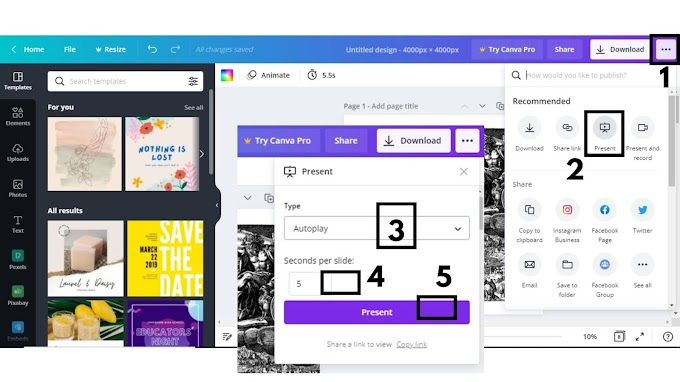

0 Comments
Please do not enter any spam link in here