Extract Email Addresses & Phone numbers from Google at Once
 |
| Extract Emails & Phone Numbers - Image Credit - Freepik & Pixabay |
There are many social media platforms available for marketers and advertisers to promote their
Brand.
One
such an example is through email addresses to promote brand awareness and make an affiliate sale.
The other one involves sending text messages and promote affiliate products directly.
In the previous article, I told you how to get Bulk email addresses from Google using the Shanes tool1.
This method uses Chrome Extension to extract email addresses & Phone numbers at once.
Related Source:
How to Extract Bulk Email id's from Google using Shanes Tool?
How to get Phone numbers along with Email addresses at Once?
This
is possible using Google's email exporter extension on chrome browser.
This
email exporter not only gives us email addresses in bulk but also provides us
with a phone number.
There
are few settings that are important in this process which are easy but
mandatory to do.
This
involves Page results to make 100 no's & Target country in search settings.
Another
one is to select "Text" instead of "HTML" in the chrome
extension.
YouTube Video on How to get Bulk Email addresses & Phone Numbers?
How to Get Bulk Email Addresses from Chrome web store?
1.
Open Google.
2.
Type "Chrome Web Store" and hit Enter.
3.
Select the Chrome web store - Google Chrome.
4.
In the search option, "type email
exporter" & enter.
 |
Add the first extension named - Email Exporter |
5.
Add an extension of this email exporter to your computer.
6.
After adding chrome again select add an extension.
7.
Now on Google search page box type in double inverted commas "USA
Weight loss" @gmail.com
8.
Where the USA is the targeted country with weight loss as a subject or niche to
extract marketing emails.
9.
Before @ there is a single space bar.
10.
You can also type a particular city where you have to target your audience.
11.
For example, say "New York weight loss" @gmail.com and enter.
12.
Instead of the Gmail address, you can also target the Hotmail address, yahoo,
etc.
13.
Usually, Google's results search page shows us with 10 Pages in 1 row.
14.
You have to do these small settings in Google search settings for getting bulk
emails.
15.
When searched on Google, options like ALL, News, Shopping, Images, videos, etc
appear.
16.
Beside’s "more" option select "setting", then "search settings".
 |
Google Search Results Setting - Make it the same after work is completed |
17.
This gives an option to select 100 search pages on Google which are usually a default set to 10 Pages.
18.
When selected to 100 Pages, now scroll down and select with the targeted
country.
19.
After selecting the targeted country & 100 pages save and wait to
load the page.
20.
Prove that you are not a Robot on that Page otherwise these settings
will not get saved.
21.
Come to the search page and reload it to get 100 search pages and now select the email exporter extension.
22.
It will show you around some fewer email addresses because of its setting
defaults to HTML.
23.
Select "Options" in the extension and select "text"
instead of "HTML".
 |
Select the Text Option Instead on HTML & Get more email phone numbers |
24.
Now this will show up with more emails & phone numbers than first.
25.
Copy this Phone numbers and email addresses to excel sheet or whichever format
you use.
So
in this way get Bulk email addresses along with Phone numbers at once saving your time.
It
may happen some of the email addresses won't work which can be in a 2 to 5 % in proportion.
That
is if you extract 1000 emails, it may happen 20 to 40 emails won't work, this
is because either the user deleted it.
The
emails and phone numbers extracted here are 100 % Organic, which means that
they belong to your subject.
So the Bottom line of this article is
1.
Select your target country in search settings.
2.
Select 100 Search Pages in Search Settings.
3.
After completion of work, select these search settings again to 10 Pages per
row.
4.
This
is because internet speed increases 10 times than normal and you will be out of
the internet in a very short span of time.
5.
Don't forget to select text in options in Extension rather than HTML.




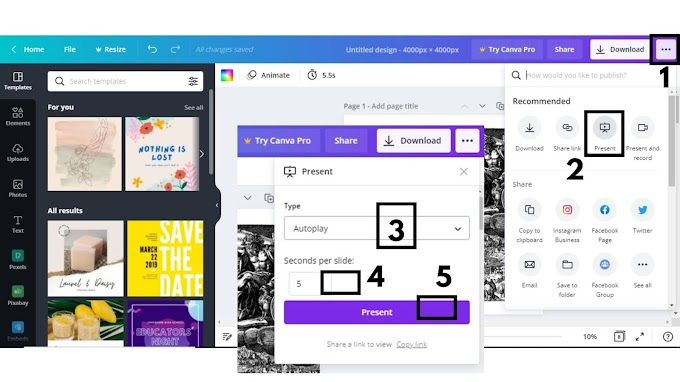

0 Comments
Please do not enter any spam link in here