Facebook Page Business Cover Photo Design on CANVA for Dental Clinic

In about 5 minutes you will learn to design this thing and in 1 hour you will design this thing.
Login to CANVA1 and select the option “Create a New Design”.
For a Facebook cover photo remember there are two different sizes
as suggested by Facebook on their help page2.
The size of the Facebook page cover photo that best
fits if a person views through his laptop or a computer is 820 pixels x 312
pixels.
The size of the Facebook page cover photo that best
fits if a person views through his mobile device is 640 pixels x 360 pixels
which are ideal for the majority of the audience who view their Facebook account
through mobile devices.
Select the option at the bottom “Custom size and
enter the dimensions” 640 pixels x 360 pixels.
Head on to the elements section and under the search
box at the top left corner type “Dentist”.
Select a free sketch of the dentist and put it on the
interface, use the simple drag and drop feature and place it in one corner.
Press the mouse cursor on the box and press “T” on
the keyboard or you can also select the text option on the left menu.
Type the text about your name or the clinic's name,
and then explain that you are a BDS from so and so university.
Drag the text to the top as per you so the design
looks professional and then change the font to “League Spartan” or you can
choose a different one that makes your design look professional.
Choose the text color to faint gray and now select
the effects section and select the shadow, choose the color to black and the intensity you can keep it a default of choose-up for the design to look more
professional.
Write down the text again from which college or the university you have completed your BDS, for example, here I have written “BDS
from the University of California” with font “Sukar black” and you can change
the size by simple drag and drop technique.
Also just below it mentions the address of your clinic
with the font “Alice”, where it is located with suitable landmarks.
On the top right corner provide the contact details
like the reception phone number or the WhatsApp phone number.
Now again select the text and on the right side of the screen interface mention the list of services that the dental clinic provides for your audience.
You can select any text you want to copy and select "Alt" on the keyboard and drag the text and the text with the desired font gets copied.
For example, here I am listing down a couple of
examples of services offered by Dental clinics.
Services we Offer at our Clinic – Keep Font - Kollektif and smaller size.
- Checkup
- X-ray
- Bonding
- Braces
- Root canals
- Sealants
- Extractions
- Fillings and repairs
- Gum surgery
- Veneers
- Oral Cancer Examinations
- Bridges and implants
- Crowns and caps
- Dentures
- Tooth Whitening
At the top right corner of the interface, you can
also, use your own image, just upload your black and white animated image
converted online by the upload option provided on the left side menu of CANVAS
interface.
Under the elements section search for “frames” and
select a round frame so you can drag and drop the uploaded image of yours in
it.
Place the frame at the top right corner and place
the image in it, here, in this case, I am putting my image which is black and
white only to show you how professional it would look.
If you upload your own photo and it is a color photo
you can change this on CANVA.
For example, I am selecting a female dentist photo
from photos section and adding it in the frame by simple drag and drop.
The banner is ready to download in the form of a JPG
if you are using it for a blog or website with a short size and download it in the
form of PNG if you are going to use for Facebook advertising or page or any
other social media advertising to keep the image quality higher.











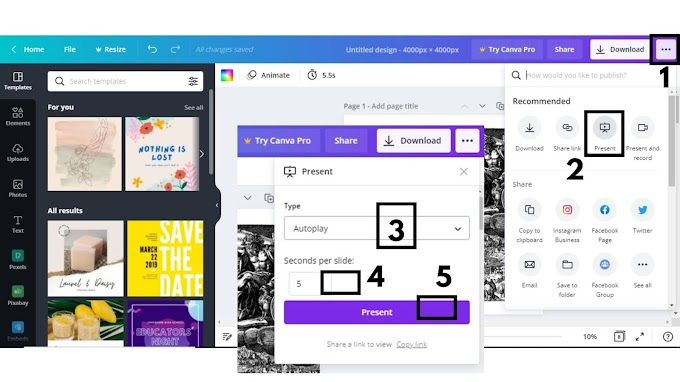

0 Comments
Please do not enter any spam link in here