IGTV Instagram Video Cover using CANVA
A
cover Photo in IGTV Instagram video is the main source for the creator to bring customers to their websites.
In
this time, it's hard for creators to get organic traffic because of lots of
competition.
The
creator only has the first few couples of seconds to attract and catch the attention of a viewer.
So in this article, we are about to learn how to prepare professional cover photos on CANVA 1.
So
this can help you make some real design for your business brand, blog, and social
media channels.
Article Author: Dhiraj Gursale
Can you change the cover photo on IGTV Instagram after posting?
No. You can't change the cover photo on IGTV Instagram 2 once the video gets published on it.
So
be careful about the cover photo that you are about to design as it's like an
arrow once left, can't come back for the instance.
This
option to change or give custom thumbnail is available on Facebook & YouTube
but not here.
YouTube Video to Design IGTV cover photo on CANVA
IGTV
Cover Photo Thumbnail Dimensions
When you try to upload a video on IGTV 3 it refers to an option size of cover photo as 492 x 762 Pixels.
The Instagram 4 help page suggests a dimension of 420 x 654 Pixels.
Both the above dimensions work so choose any one dimension and proceed
The ratio should be around 1: 1.55 as per Instagram guidelines.
What are few Guidelines on CANVA?
Collect some illustrations which relate to your Subject or Niche.
Use free sources for illustrations including Pexels5, Freepik6, and Pixabay7.
Remove backgrounds that are not related to your design using remove.bg8 in 5 seconds.
They also, provide an option to edit i.e. erase and restore which is pretty cool.
 |
Study the Elements - They are Easy |
Now open CANVA 9 a cover photo custom thumbnail editing website that is free and login to it.
Select
"Create a Design" and "custom thumbnail" and add the
above-mentioned dimension.
Left-hand
side navigation tools include lots of free options to work.
The
first one is the free templates they provide for content creators which are
worth it.
Templates
also include premium, you don't have to use premium by any means
unless you own them.
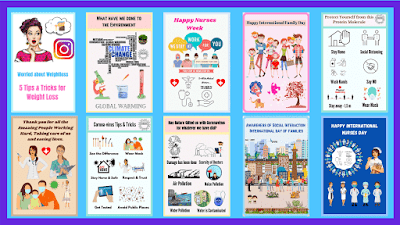 |
Few of my IGTV Cover Photo Samples |
You
can select any free template and start customizing it for free.
The second option comes with upload your own illustrations that I use the most.
The third option comes with trending photos that are free without copyright.
The fourth option gives various useful illustrations for free depending upon your subject.
The fifth option provides text, its color, font, size, etc.
The sixth option includes various designed Backgrounds for free.
How
to prepare an IGTV Cover photo on CANVA?
 |
Choose
the color of your choice that will best suit the design.
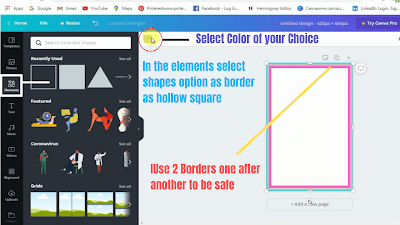 |
Use 2 Borders Back to Back |
This is important because the sides of cover photos come outside that makes all or few of the side parts overlap and disturbs the appearance.
Upload and select the background removed Image banner that you want to use.
In this case, I am using a worried girl on weight loss and other images of tailor measuring waist that appears in the dream.
Select or drag the image and adjust the size from the end.
There’s also an option to rotate an image or anything that is on the CANVA10 page.
Select the Text option and give a headline, font, size, and color.
When completed download it and share it on your social media platforms.
So the Bottom line of this article is
Try
using CANVA it’s Free and create your professional Banners.
Try giving 2 borders back to back to be perfect in showing the content for visitors.
Use my suggested dimension for a cover photo as 492 x 762 Pixels.
Use
free illustrations from Pixabay & Pexel.
Images used from Freepik are free to use for commercial purposes but you need to give attributions to the authors on Freepik.
Remove
the background on remove.bg for your designs.
Thanks for reading this article
With Best Regards
References:-
SillySocial Media – Instagram Account
Image
Banners Credit: -

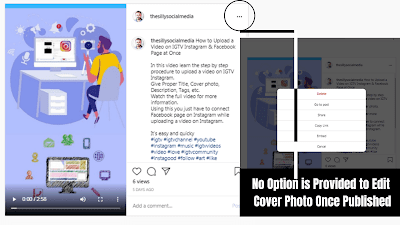






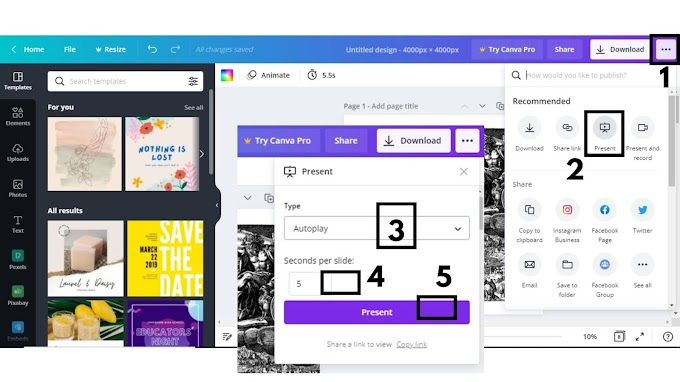

0 Comments
Please do not enter any spam link in here